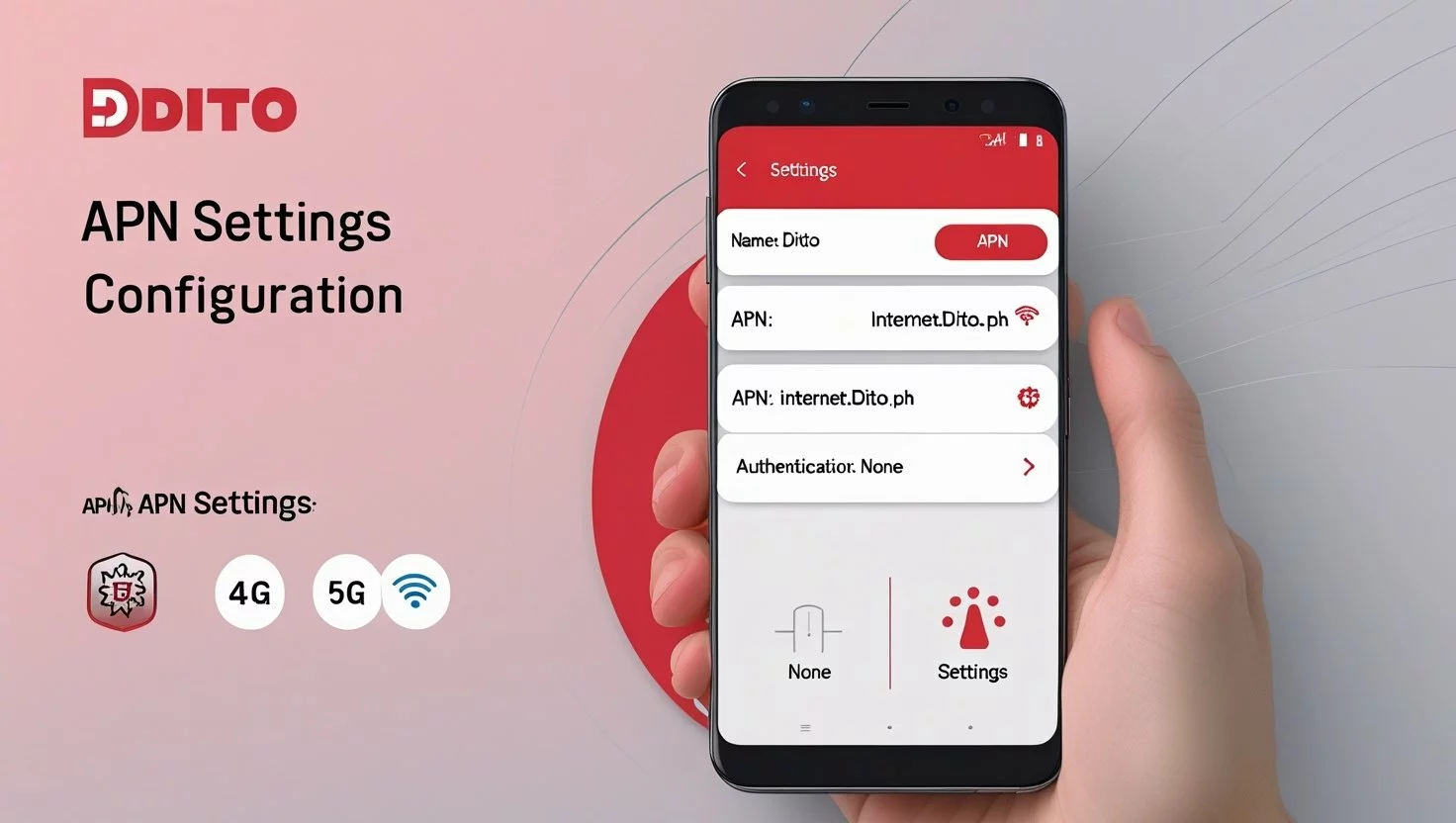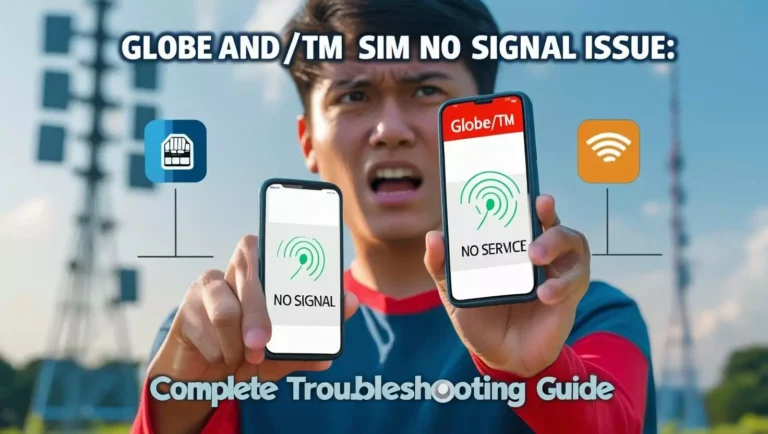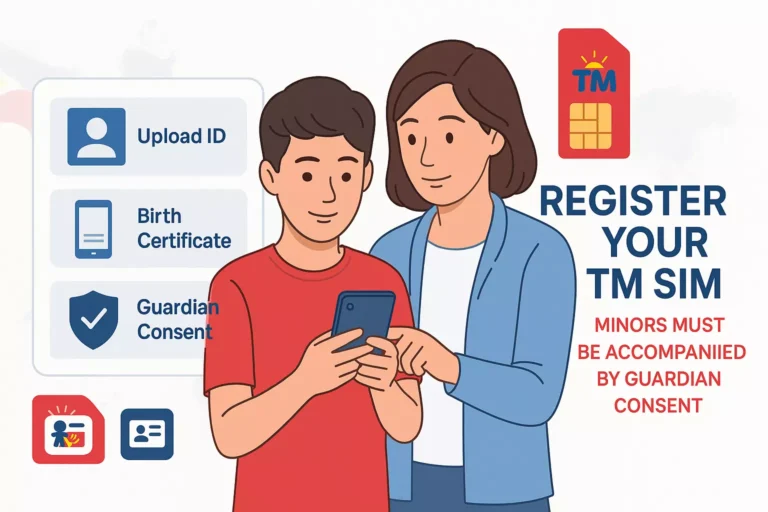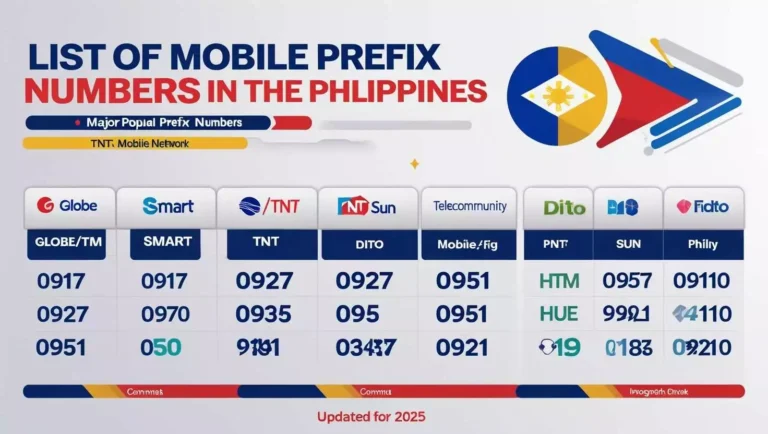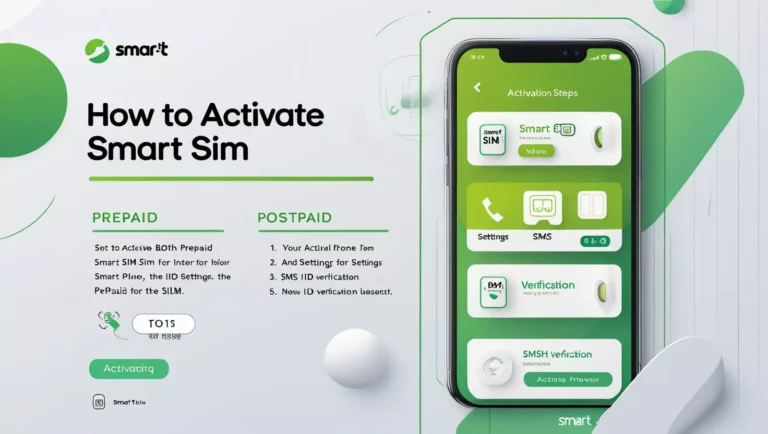DITO APN Settings 2025: Ultimate Guide for Fast Internet in the Philippines
Access Point Name (APN) settings connect your device to the internet through your mobile network. Think of APN as a bridge between your phone and Dito’s network infrastructure. Without correct APN settings, your Dito SIM card cannot access mobile data or send multimedia messages.
Many Filipino Dito users face frustrating connectivity issues. Your phone shows full signal bars but no internet connection. Picture messages fail to send. Video calls drop unexpectedly. These problems often stem from incorrect or missing APN configuration.
What Are DITO APN Settings and Why Do You Need Them?
APN settings tell your phone how to access DITO’s network for internet, MMS, VoLTE, and ViLTE. Some devices auto-configure, but manual setup ensures a stable connection. DITO’s network spans 4G LTE, 5G, and enhanced 7G in major Philippine cities. Slow internet or no signal often means incorrect APN details. Picture this: you’re streaming Netflix without a hitch. Proper APN settings make that happen.
Official DITO APN Settings for 2025
Use these settings to connect your DITO SIM to the internet, MMS, or VoLTE.
Internet APN Settings
| APN Name | DITO Internet |
| APN | internet.dito.ph |
| MCC | 515 |
| MNC | 66 |
| APN Type | default, xcap, supl |
| APN Protocol | IPv4/IPv6 |
| APN Roaming Protocol | IPv4/IPv6 |
MMS APN Settings
| APN Name | DITO MMS |
| APN | mms |
| MCC | 515 |
| MNC | 66 |
| APN Type | mms |
| APN Protocol | IPv4/IPv6 |
| APN Roaming Protocol | IPv4/IPv6 |
VoLTE IMS APN (for Calls)
- Open the Settings > Mobile Network > SIM Card Settings.
- Turn on VoLTE (if available).
- Set APN settings match the values listed above for internet and MMS
These settings work for most users. Advanced tweaks come later.
How to Set Up DITO APN on Android Devices?
Setting up your DITO APN on Android takes minutes. Follow these steps:
- Open Settings.
- Tap Network & Internet, then Mobile Network.
- Select Access Point Names.
- Tap the “+” button to add a new APN.
- Enter the Internet APN details above.
- Save and select the new APN.
- Restart your phone.
This works on Android devices.
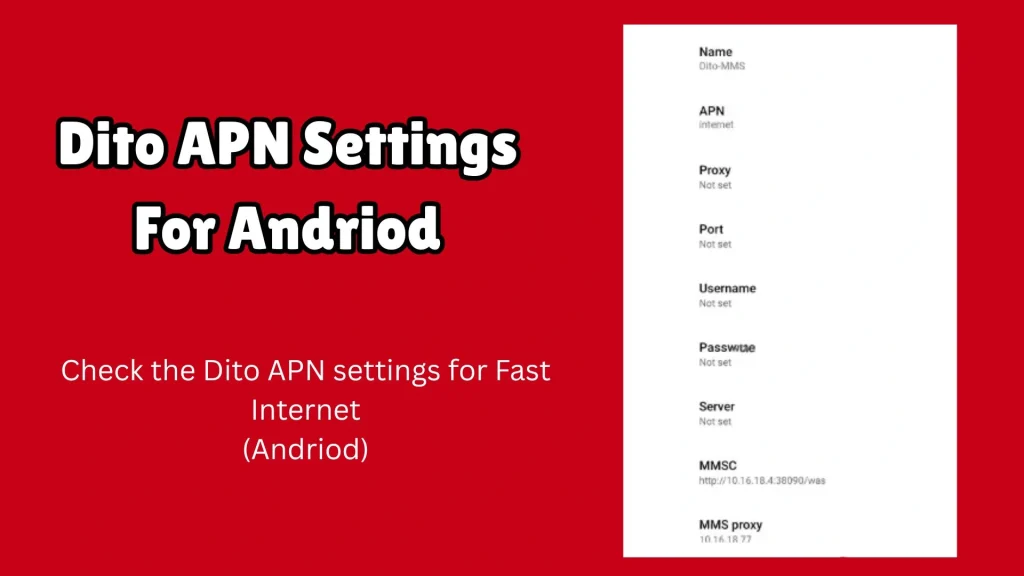
How to Set Up DITO APN on iPhone and iPad (iOS)?
iPhone and iPad users, here’s your guide:
- Go to Settings.
- Tap Cellular, then Cellular Data Network.
- Enter the Internet APN internet.dito.ph.
- Leave other box blank.
- Save and restart your iPhone.
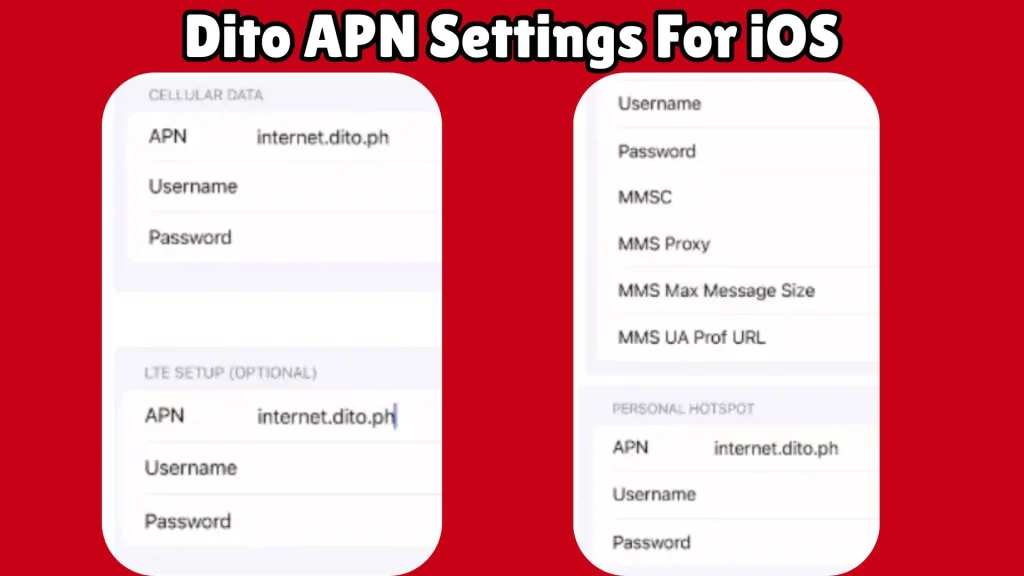
How to Enable VoLTE and ViLTE for Crystal-Clear Calls?
VoLTE (Voice over LTE) delivers HD voice calls. ViLTE adds video calls. Both let you use data during calls. Here’s how:
- Add the IMS APN (above).
- For Android, dial ##3646633## to enable VoLTE if needed.
- On iPhone, check Cellular Data Options in Settings.
Your phone needs VoLTE support, like Samsung Galaxy A series or iPhone 8+. No VoLTE? Check DITO’s compatible device list.
Setting Up DITO APN for eSIM and Routers
eSIM Setup
Activate your DITO eSIM via a QR code from the DITO app or store. Use the default APN: internet.dito.ph. It’s simple and works instantly.
WiFi Routers
Log into your router’s admin panel (e.g., 192.168.0.1). Enter the Internet APN details. I tested this on a Huawei B315 in Quezon City—perfect for home WiFi. Rural users with limited Globe or Smart coverage benefit most.
Also Read: DITO Balance Check
Troubleshooting Common DITO APN Issues
Fix these problems fast.
No Internet Connection
- Use SIM 1 for dual-SIM phones.
- Reset APN to default or re-enter settings.
- Toggle Airplane mode or restart.
Slow Speeds
- Switch to 4G-only mode in weak 5G areas.
- Test signal near a window.
MMS Not Working
- Verify MMS APN settings.
- Turn on mobile data for MMS.
VoLTE Errors
- Confirm your phone supports DITO’s 700MHz band.
- Contact DITO support via the app or hotline.
Advanced Customization: APN Types, Bearer, and Protocols
Fine-tune your APN for better performance.
Custom APN Types
- “default”: General internet.
- “mms”: Multimedia messaging.
- “ims”: VoLTE/ViLTE.
- “xcap,supl”: Network optimization.
Bearer Settings
- Choose “LTE” or “4G” for specific networks.
- Leave “Unspecified” for auto-selection.
IPv4 vs. IPv6
- IPv4: Stable for gaming.
- IPv6: Faster for streaming in 5G areas.
- Default: IPv4/IPv6 for versatility.
Test carefully—wrong settings break connectivity.
Conclusion
This guide gives you easy APN setup, speed tricks, and fixes for DITO SIM users. Say goodbye to buffering. Enjoy seamless Shopee browsing or Mobile Legends wins. Subscribe for more DITO tips. Follow us on Facebook or TikTok. Check related posts: DITO Balance Inquiry Guide, Best DITO Promos 2025.