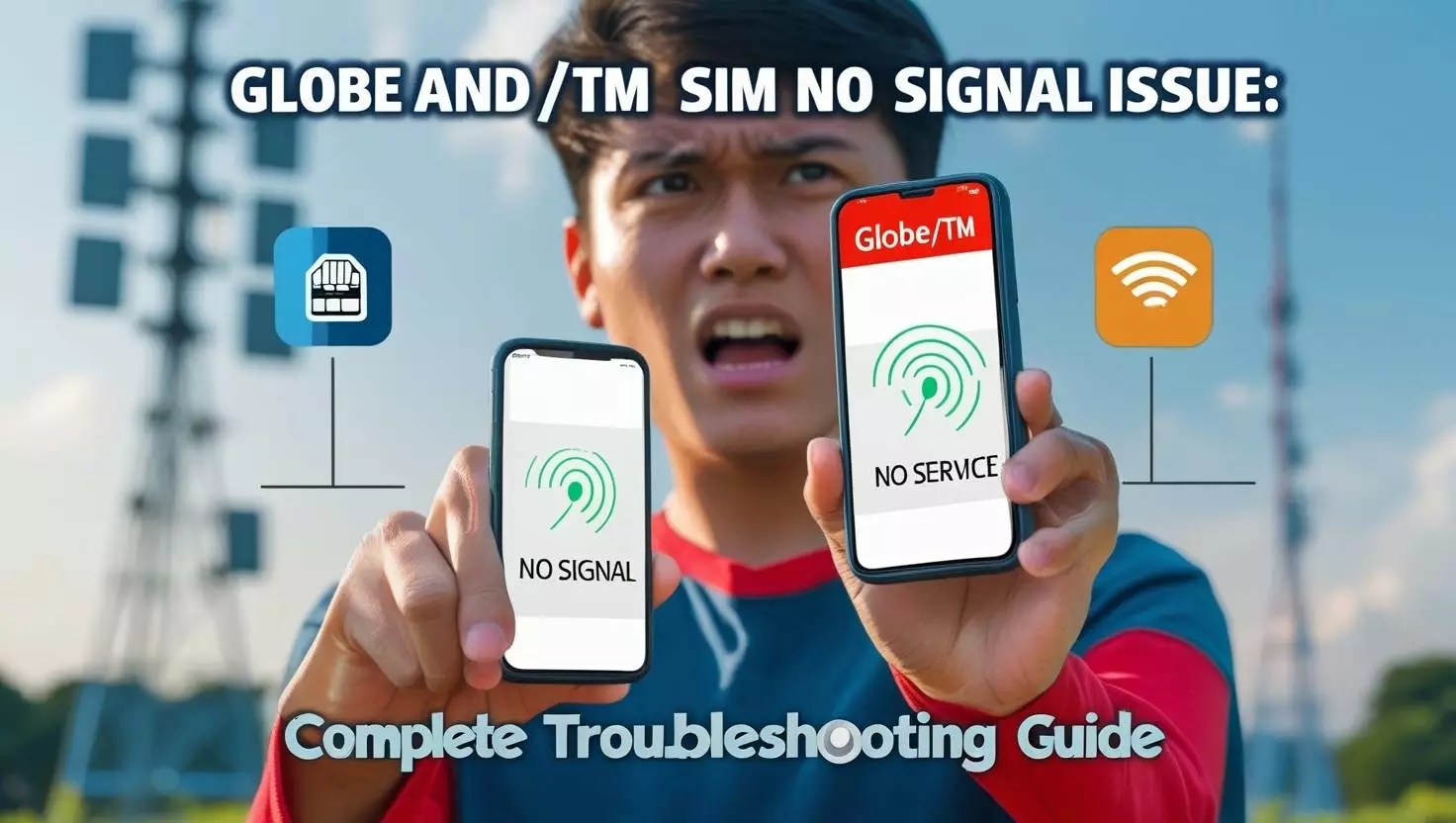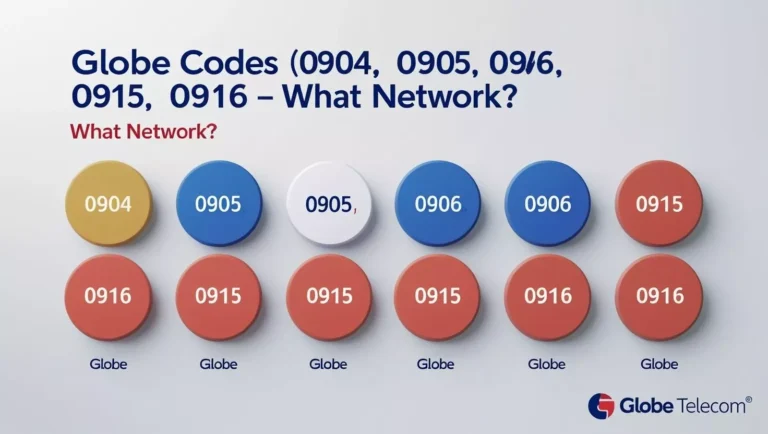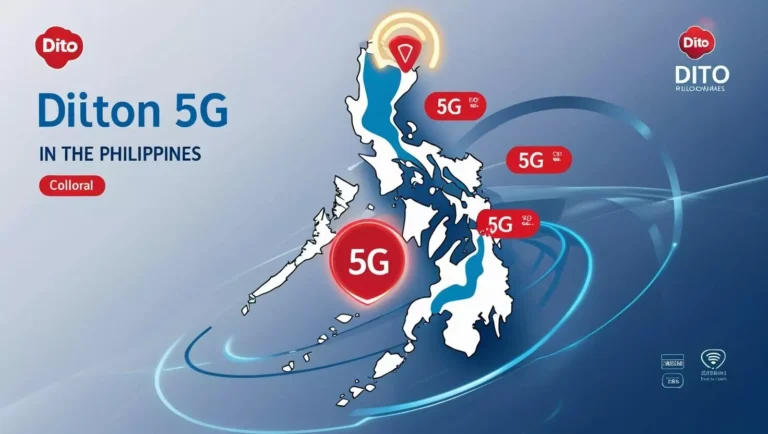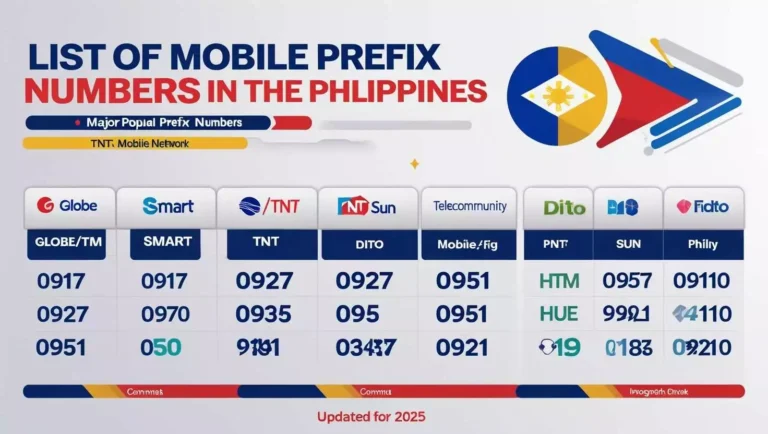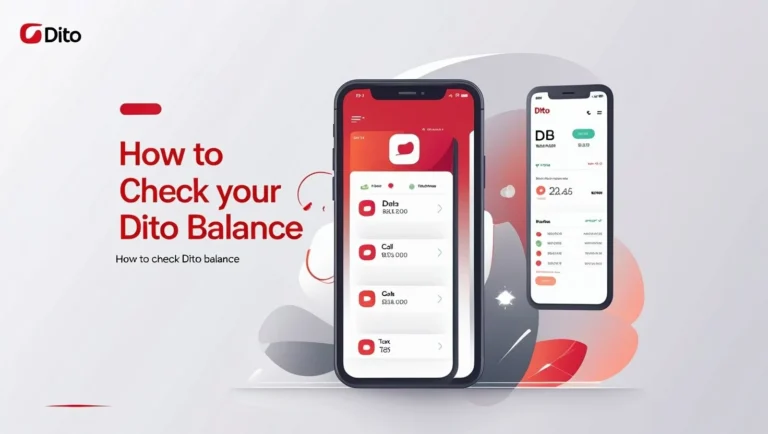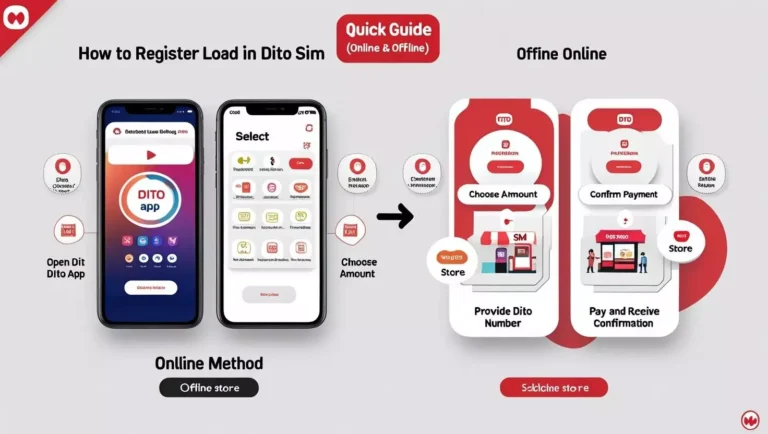Globe and TM SIM No Signal Issue: Complete Troubleshooting Guide
A lot of Globe and TM subscribers are facing signal stability issues from time to time which is really annoying especially if we have something urgent to send. When you are having “no signal Globe sim” issue, it is important to know why and how to fix it. This troubleshooting guide will explain to you clearly about common signal problems and offers you easy-to-follow step-by-step solutions for both Android and iOS.
Why Globe and TM SIMs Have No Signal?
Understanding why Globe sim card no signal problems occur helps users identify appropriate solutions. Several factors can contribute to connectivity issues affecting TM cellular service and Globe network performance.
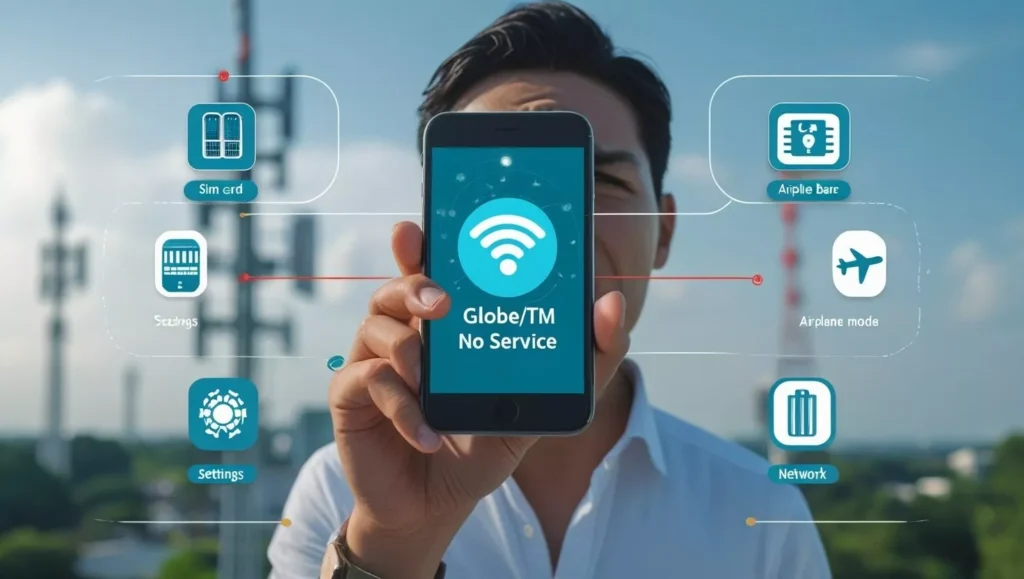
Common Causes Include:
- Network maintenance or temporary service interruptions
- Physical SIM card damage or wear
- Phone hardware or software conflicts
- Incorrect network settings configuration
- Location-based coverage limitations
- Account-related issues or service suspensions
- Outdated carrier settings or software
The “error scr-in-0002” issue that affects some users is usually indicative of a network-authentication issue that involves a set of troubleshooting changes that you need to carry out on your device. In case, you encounter the Globe no signal problem, you should perform a systematic diagnosis to know if the problem is with the device, SIM card, or network equipment.
How to Solve “No Signal” on Android?
In this guide, Android users who are facing issues related to “no signal globe sim” will be able to follow these steps systematically to resolve their connectivity issues.
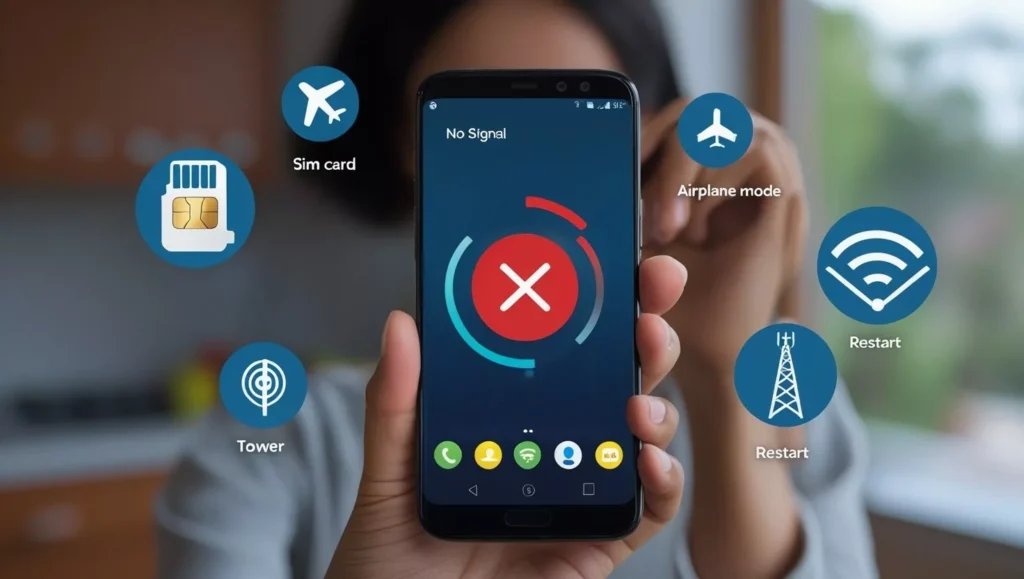
Enable Airplane Mode
Activating and deactivating airplane mode often resolves temporary network connectivity issues:
- Open your Android device settings.
- Locate the airplane mode option in the connectivity section.
- Turn airplane mode ON and wait 10-15 seconds.
- Turn airplane mode OFF to re-establish network connection
- Check if the Globe no service issue is resolved.
This method forces your device to reconnect to available networks and can resolve minor connectivity glitches affecting TM cellular service.
Restart Your Mobile Phone
A simple device restart often resolves software-related connectivity issues:
- Power off your Android device completely.
- Wait 30 seconds before powering back on.
- Allow the device to fully boot up.
- Check network connectivity after restart.
- Verify if Globe sim no signal problem persists
Regular device restarts help clear temporary files and reset network connections that may interfere with proper signal reception.
Reinsert SIM Card
Physical SIM card issues can cause connectivity problems requiring manual intervention:
- Power off your device safely.
- Remove the SIM card tray using appropriate tools.
- Carefully clean the SIM card with a soft, dry cloth.
- Inspect for visible damage or wear on the card.
- Reinsert the SIM card properly ensuring correct orientation.
- Power on the device and test connectivity.
This process addresses physical connection issues that may prevent proper network authentication.
Network Settings
Configuring correct network settings ensures optimal connectivity:
- Access device settings menu.
- Navigate to mobile networks or cellular settings.
- Select network operators or carrier selection.
- Choose “Search networks” option.
- Select Globe or TM network from available options.
- Confirm network selection and test connectivity
Manual network selection can resolve automatic connection issues affecting signal strength.
Check Carrier Updates
Keeping carrier settings updated ensures compatibility with network improvements:
- Connect to Wi-Fi network for update downloads.
- Access system settings on your Android device.
- Check for system updates including carrier configurations.
- Download and install any available updates.
- Restart device after update completion.
Current carrier settings optimize device performance with Globe’s network infrastructure.
Ensure that your SIM card is activated
Verifying SIM activation status prevents service-related connectivity issues:
- Contact Globe customer service to verify activation status
- Provide necessary account information for verification
- Request activation if SIM remains inactive
- Wait for activation confirmation message
- Test connectivity after activation completion
Inactive SIM cards cannot establish network connections regardless of device functionality.
Insert the SIM into Another Phone
Testing SIM functionality in different devices helps isolate hardware issues:
- Obtain another compatible device for testing.
- Power off both devices before SIM transfer.
- Insert Globe SIM into the test device.
- Power on and check connectivity in the second device.
- Compare performance between devices.
This method determines whether the issue originates from the SIM card or the original device. Also Read: DITO APN Settings 2025
TM No Service iOS Troubleshooting
iPhone users experiencing TM cellular service problems require iOS-specific troubleshooting approaches to resolve connectivity issues.
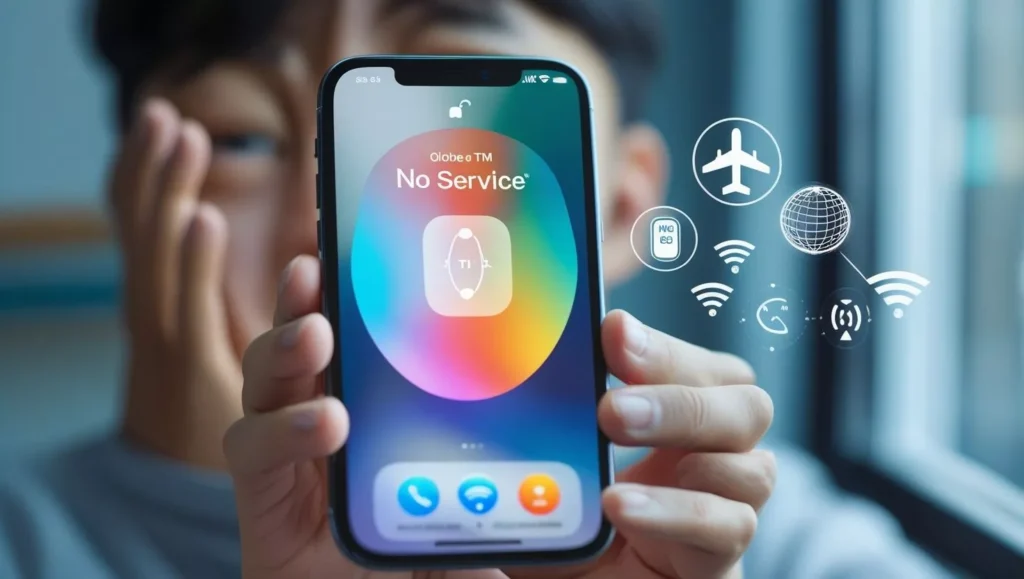
Restart Your iPhone
iPhone restart procedures differ slightly from Android devices:
- Press and hold power button (and volume button on newer models).
- Slide to power off when prompted.
- Wait 30 seconds before restarting.
- Power on iPhone using power button.
- Check for restored TM cellular service.
Regular iPhone restarts help maintain optimal performance and network connectivity.
Reinsert the SIM Card
iPhone SIM management requires careful handling:
- Locate SIM tray on iPhone side or top.
- Use SIM ejection tool or paperclip.
- Remove SIM tray carefully without forcing.
- Clean SIM card if necessary.
- Reinsert properly ensuring correct orientation.
- Test Globe no service resolution.
Proper SIM insertion prevents physical connection issues affecting network access.
Toggle Airplane Mode
iOS airplane mode toggling follows specific steps:
- Open Control Center by swiping appropriately.
- Tap airplane mode icon to activate.
- Wait 10-15 seconds for complete disconnection.
- Tap again to deactivate airplane mode.
- Allow network reconnection and test signal.
This method refreshes network connections and can resolve temporary connectivity issues.
Check iPhone Settings
Verifying iPhone network settings ensures proper configuration:
- Open Settings app on iPhone.
- Navigate to Cellular or Mobile Data.
- Verify cellular data is enabled.
- Check carrier selection under Network Selection.
- Ensure correct network is selected.
Proper settings configuration enables optimal network performance with Globe services.
Check Mobile Data Options
Mobile data settings affect overall connectivity performance:
- Access Cellular settings in iPhone Settings.
- Review cellular data options for apps.
- Verify system services have appropriate access.
- Check data roaming settings if applicable.
- Adjust settings as needed for connectivity.
Correct mobile data configuration ensures apps can access network services properly.
Verify Date & Time Settings
Accurate date and time settings affect network authentication:
- Open Settings and select General.
- Choose Date & Time option.
- Enable “Set Automatically” if disabled.
- Verify timezone accuracy for location.
- Restart iPhone after making changes.
Incorrect date/time settings can interfere with network security protocols.
Update iPhone Software
Current iOS versions include important connectivity improvements:
- Connect to reliable Wi-Fi network.
- Access Settings and select General.
- Choose Software Update option.
- Download and install available updates.
- Restart iPhone after update completion.
Regular iOS updates address known connectivity issues and improve network compatibility.
Reset Network Settings
Network settings reset resolves complex configuration issues:
- Open Settings and select General.
- Choose Transfer or Reset iPhone.
- Select Reset and choose “Reset Network Settings”.
- Enter passcode when prompted.
- Confirm reset and allow iPhone to restart.
- Reconfigure Wi-Fi and cellular settings.
This process clears all network configurations and returns settings to defaults.
Try Your SIM in Another Phone
Cross-device testing helps identify SIM-specific issues:
- Obtain compatible test device.
- Transfer SIM card following proper procedures.
- Test connectivity in alternate device.
- Compare performance between devices.
- Document results for further troubleshooting.
This method isolates whether issues stem from the SIM card or iPhone hardware.
How to Fix SIM No Connection Abroad?
International connectivity issues require specific troubleshooting approaches when experiencing Globe no signal problems while traveling.
Enable International Roaming
Activating roaming services enables international connectivity:
- Contact Globe customer service before traveling.
- Request international roaming activation for account.
- Verify roaming rates and service availability.
- Confirm activation through SMS or app notification.
- Test connectivity upon arrival at destination.
Proper roaming activation prevents service interruptions during international travel.
Manually Select a Network
Manual network selection helps establish international connections:
- Access device network settings.
- Choose “Network Operators” or similar option.
- Select “Search Networks” or manual selection.
- Choose available partner networks from list.
- Test connectivity after network selection.
Manual selection bypasses automatic connection issues in international locations.
Restart Your Phone
Device restarts help establish fresh international connections:
- Power off device completely.
- Wait 30-60 seconds before restarting.
- Allow full boot process completion.
- Check for network registration after restart.
- Test international connectivity.
Restarts help devices register with international partner networks properly.
Check for Carrier Updates
Carrier updates include international roaming improvements:
- Connect to available Wi-Fi network.
- Check for carrier updates in device settings.
- Download available updates while connected.
- Install updates and restart device.
- Test international network connectivity.
Current carrier settings optimize international roaming performance.
Verify Roaming Activation
Confirming roaming status prevents service-related issues:
- Contact Globe customer service to verify status.
- Provide account information for verification.
- Request activation if roaming is disabled.
- Wait for confirmation message or notification.
- Test connectivity after activation confirmation.
Active roaming services are essential for international network access.
Inspect Your SIM Card or eSIM
Physical SIM inspection helps identify travel-related damage:
- Remove SIM card carefully from device.
- Inspect for damage or foreign debris.
- Clean gently if necessary with soft cloth.
- Reinsert properly ensuring correct orientation.
- Test connectivity after reinsertion.
Travel conditions can affect SIM card performance requiring physical inspection.
Conclusion
Globe sim no signal and TM cellular signal problem can be so much more confusing that a systematic way of troubleshooting the problem is needed according to the device and situation involved. Whether you are using an Android or an iOS device, in this article, you will be given the simple procedures to follow so that you can regain lost connections.